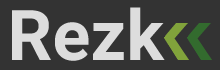Como Usar um DNS Diferente no Microsoft Edge (DoH)
Você sabia que é possível usar um servidor DNS exclusivo apenas no navegador Microsoft Edge, diferente do configurado no sistema operacional Windows?
Graças ao suporte ao DNS sobre HTTPS (DoH), o Microsoft Edge consegue resolver domínios com privacidade e segurança — sem depender do DNS configurado no Windows. Isso é ideal, por exemplo, para quem deseja usar o DNS do AdGuard apenas no navegador para bloquear anúncios, mantendo o DNS padrão no restante do sistema.
O que é DNS over HTTPS (DoH)?
O DNS over HTTPS (DoH) é um protocolo que criptografa as consultas DNS feitas por navegadores. Isso aumenta a privacidade do usuário, evita interferências de terceiros e permite definir um provedor de DNS direto no navegador.
Como configurar um DNS personalizado no Microsoft Edge
Veja o passo a passo para ativar o DoH no Edge e escolher um provedor de DNS diferente:
Abra o Microsoft Edge
Na barra de endereços, digite:
edge://settings/privacyEntre na seção Segurança
Ative a opção:
“Usar DNS seguro”Marque a opção “Escolher um provedor de serviço” e informe manualmente o endereço de um provedor de DNS com suporte a DoH.
Sugestões de servidores DNS compatíveis com DoH
Você pode usar qualquer um dos seguintes servidores:
AdGuard (bloqueia anúncios)
https://dns.adguard.com/dns-queryQuad9 (foco em segurança)
https://dns.quad9.net/dns-queryCloudflare (velocidade e privacidade)
https://1.1.1.1/dns-query
Observação importante
Essa configuração só vale para o Microsoft Edge, e apenas quando os sites usam o protocolo HTTPS (o que já é a maioria). O restante do sistema continuará utilizando o DNS configurado no Windows.